It happens many times that you log in to your Instagram account on someone’s phone, whether it is your friend’s or a family member’s phone, and after logging in to your Instagram account, you forget to log out, and later you remember that you have not logged out of your Instagram account from his/her phone.
Thank you for reading this post, don't forget to subscribe!Apart from this, sometimes it also happens that you have shared the login details of your account with someone and he has logged in to your account but now you want to logout from your Instagram account from his device, but you do not want to logout from him by taking his phone but are thinking of a way by which you can logout from your Instagram account from all other devices from your phone itself, such a feature is already available on Instagram, about which we will learn in today’s blog, through which you will be able to improve the security of your Instagram account.
How to Find my Recent Instagram login details
Before logging out of your Instagram account from other devices, it is very important to know on which devices exactly and when and from which location your Instagram account has been logged in. By knowing the recent login details of your Instagram account, it will be quite easy for you to find out whether your Instagram account is logged in on the phone of some safe known friend or family member or on the device of some unknown person. To know the recent login details of Instagram, please follow these steps.
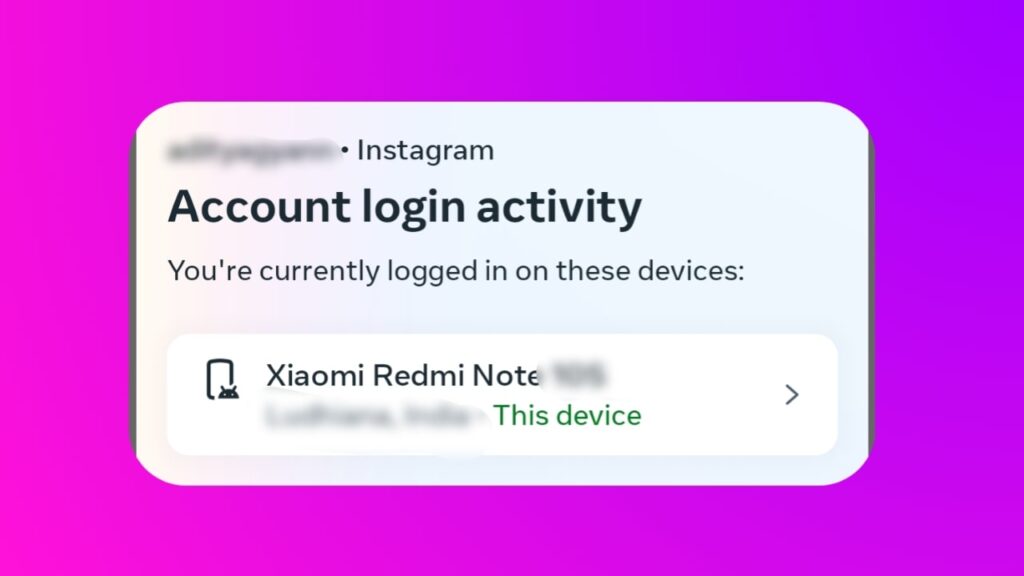
- First of all go to the notification of your Instagram account, if your account has been logged in for the first time on any device then you will get a notification of the login details there.
- Go to your Instagram profile. There, tap on the 3 lines on the top right side.
- After that, tap on the Settings and Privacy option.
- Then tap on the Account Centre option.
- Then tap on the Password and Security option.
- After that, tap on the ‘Where you’re logged in’ option.
- Tap on your profile in Accounts.
- After that, you will get the complete login details of which device, on which date and at what time your Instagram account was logged in.
How to logout Instagram from all devices from the phone
So let’s know how you can logout your Instagram account from all other devices using your phone.

- Open your Instagram profile.
- Tap the three lines.
- Tap the Settings and Privacy option.
- Tap the Account Centre option.
- Tap the Password and Security option.
- After that go to the ‘Where you’re logged in’ section.
- Tap your account, then all the devices and their location and login time will be visible to you. After that, tap the device from which you want to log in.
- Then tap the logout option, and your Instagram account will be logged out from that device.
- After that, you have to back out from here and come back to the ‘password and security’ section.
- Here you tap on the change password option.
- After that you fill in your current password, fill in the new password in the 2nd and 3rd boxes, and below you will get an option, to log off other devices, check this option.
- Tap on the change password option, after that your Instagram account will be logged out from all devices and it will also be secure because now that person will not be able to log in to your Instagram account.
Also Read:
- Instagram Rolls Out New Update Allowing Users to Change Chat Nicknames
- WhatsApp New Update: Voice Message Transcripts Feature Now Available in 5 Popular Languages
- WhatsApp rolling out feature to Block Messages from Unknown Accounts
How to logout Instagram from all devices in laptop/computer
If you use your Instagram account on a laptop or computer and want to log out of your account from all other devices, then follow these steps.
- Log in to your Instagram account on the web.
- Tap on the More option on the left side towards the bottom.
- Tap on the Settings option.
- After that, tap on the Account Centre option.
- Tap on the Password and Security option.
- After that, tap on the ‘Where you’re logged in’ option.
- Tap on the Select Devices option at the bottom to log out.
- Select all the devices from which you want to log out of your Instagram account. After that, tap on the logout option. Your account will be logged out from all the devices you selected
If you want to increase the security of your account so that no one can log in to your account in the future, then go to the password and security section and change your password.
Does Instagram notify you when someone tries to log into your account?
Mostly when an unknown device tries to login to Instagram, if you have linked your mail id to your Instagram account, Instagram can send you a login email and you will also be shown in your Instagram account notification that an unknown device has logged into your account.
Does Instagram send OTP if an unknown device is trying to login?
Yes in mostly cases if an unknown device or from an unknown location tries to login to Instagram account, you can get an OTP on your link number.
Why am I getting OTP from Instagram?
If you are getting OTP from Instagram on your link number then it means that someone is trying to login to your Instagram account or is trying to forget the password of your account, in such a situation you should change your Instagram password and enable 2 step verification security in your account.
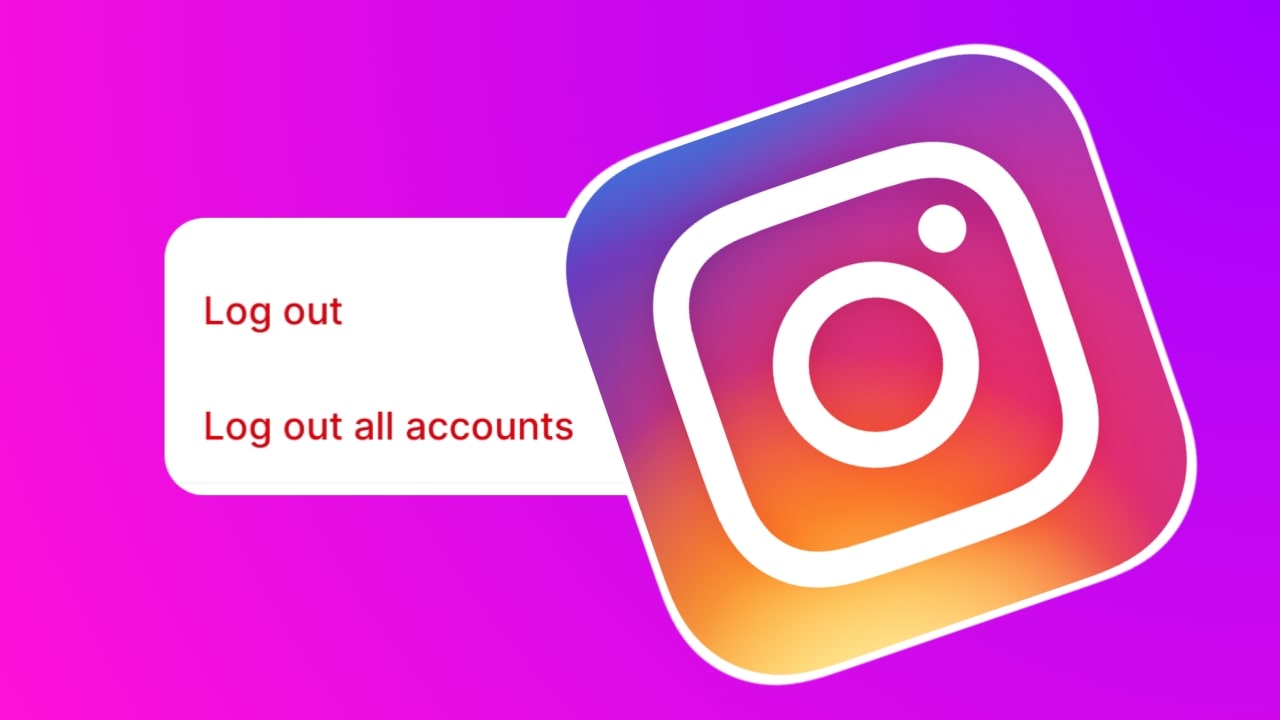
2 thoughts on “How to Log out my Instagram account from other devices? Android and Laptop”